Dwel Binder is a system for organising and collating digital information of various types.
In Binder, video, audio, images and text, wherever they come from and in whatever format, are called Clippings.
Binder distinguishes between the following types of Clippings, all of which have corresponding actions and possibilities associated with them:
 Image Files – jpg, png, ico, and several other image file types. When clicked, displayed in a preview window. Possibility to crop and rotate the image. Possibility to select lower quality to reduce file size.
Image Files – jpg, png, ico, and several other image file types. When clicked, displayed in a preview window. Possibility to crop and rotate the image. Possibility to select lower quality to reduce file size.
 Video Files – mp4, avi, ogg, and several other video file types. When clicked, played in a built-in video player.
Video Files – mp4, avi, ogg, and several other video file types. When clicked, played in a built-in video player.
 PDF – When clicked, previewed in a built-in PDF viewer.
PDF – When clicked, previewed in a built-in PDF viewer.
 All other types of files – No preview. When clicked, can be downloaded.
All other types of files – No preview. When clicked, can be downloaded.
 Notes – any text or HTML. When clicked, loaded within a built-in HTML editor. Possibility to edit and save.
Notes – any text or HTML. When clicked, loaded within a built-in HTML editor. Possibility to edit and save.
 Web Links – Clickable URL links. When clicked, open the corresponding web page in a new browser tab.
Web Links – Clickable URL links. When clicked, open the corresponding web page in a new browser tab.
 Email – email messages. When clicked, the contents of the message is displayed within a read-only preview window.
Email – email messages. When clicked, the contents of the message is displayed within a read-only preview window.
Since Clippings of various types can all be related to a common subject, or belong to a common theme, they are organised in Clips.


Clips, in turn, are organised in Categories:
 The default Clip is called ‘Inbox’ and it is pinned at the top of the list:
The default Clip is called ‘Inbox’ and it is pinned at the top of the list:


The Inbox is a temporary holding area for the Clippings you wish to save, but don’t have time to organise. You can quickly capture or upload any number of clippings and dump them in the Inbox, to sort out later.
Just so you don’t forget, a reminder notification bubble is displayed on the Binder icon on Home Page, indicating the number of Clippings you have in the Inbox, as well as how long you’ve had them there. The first day, the notification bubble is green:
 The next day it will be orange, and the subsequent days it will be red, so as to subtly nudge you to deal with the Clippings in the Inbox by providing some basic descriptions and re-assigning them to the appropriate Clips.
The next day it will be orange, and the subsequent days it will be red, so as to subtly nudge you to deal with the Clippings in the Inbox by providing some basic descriptions and re-assigning them to the appropriate Clips.
Within Clips, Clippings may be further grouped or ‘stapled’ together into Staples.

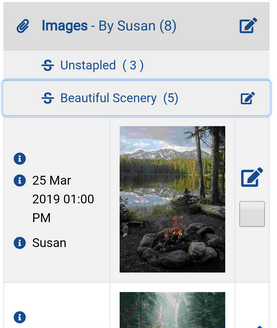 As the above images show, Susan has three ‘unstapled’ images, and five images ‘stapled’ under the heading ‘Beautiful Scenery’.
As the above images show, Susan has three ‘unstapled’ images, and five images ‘stapled’ under the heading ‘Beautiful Scenery’.
The ‘Unstapled’ is the default Staple in all Clips. It cannot be edited or deleted. If a Clip has no other Staples, the ‘Unstapled’ staple is not shown, instead the Clippings are simply listed within the Clip:


Clippings are manged by clicking the ‘Edit’ icon on the right:


If multiple Clippings require the same action, it can be done in one go by ticking the tickbox of each participating Clipping and then clicking the Edit icon on any one of them. The subsequent action – update or delete, will be applied to all ticked Clippings.
Saving Email messages as Clippings
In order to save email messages as Clippings, Binder requires access to a mailbox. This can be any standard email mailbox, such as Gmail, Outlook, Yahoo Mail or any other. All web hosting service providers, large or small, have the facilities to host a mailbox that can be used for this purpose.
We recommend setting up a dedicated mailbox, primarily because Binder can only ‘see’ unread emails inside the mailbox. Once the email is imported into Dwel, it is marked as ‘read’, and Binder subsequently ignores it.
If you use the mailbox through any other app, there’s a chance some messages will get marked as ‘read’ and become invisible to Binder. Therefore we recommend setting up a dedicated mailbox, to be used exclusively by Binder.
Any emails you wish to import into Dwel can be forwarded from your everyday email account to the Binder mailbox.
You may also give the Binder email address to organisations who’s emails do not require a response and are always imported – for example, bills from utilities companies. You don’t need these emails clogging up your everyday email account, so it would make sense for them to arrive directly into the Binder mailbox.
Access to the Binder mailbox is configured from your Dwel’s Admin page, through the ‘Binder Mailbox’ tab.

You can easily set up a new mailbox with one of the three main email providers – Yahoo Mail, Microsoft Outlook and Google Gmail. We provide detailed instructions on how to configure them to work with Binder, however a word of caution: – these massive email companies dislike any automatic use of their mailboxes and often reset the configuration settings to block such use. In our experience, we had to re-configure a Gmail mailbox three times within the space of a single year to enable continued Binder access to it.
Smaller web hosting provider companies are far more flexible and rarely cause such inconveniences.
The best option will be to set up a mailbox with the web host where your Dwel is hosted. If it is us, drop us an email at support@i.dwel.online and we’ll set one up for you.
Once access is configured, there are two ways to check for new email messages: automatic and manual.
The automatic way is based on the Dwel’s built in background process controller called Daemon. Daemon can be configured to check for incoming email messages at certain intervals. The default interval is one hour, but you can change this setting to suit your needs:

To manually check for incoming emails at any time, click the Inbox button in the toolbar:

The first time Binder detects new email messages, it creates another default Clip called Mailbox, into which it imports all the unread messages.
The Mailbox Clip is also pinned at the top, and, like its older cousin Inbox, it serves as a staging area for email Clippings, until they can be sorted and assigned to the appropriate Clips.
To that end, the number of email Clipping in the Mailbox Clip will add to the number inside the notification bubbles on the Home Page, so that you remember to process them:

Where to go from here?
Return to Using the Binder App tutorials list
Return to the main tutorials index
Play with a Demo
Get your own Dwel
