
The Dwel Home Page is the heart of Dwel – the central hub where apps, widgets and shortcuts are gathered into a sleek and colourful dashboard.
A quick glance at the Home Page can provide a lot of information: your current priorities, the weather forecast, the specials in your local shops, and even a quick trip down the memory lane, through some of your old photos.


Notice the little red, orange and green notification bubbles on the app icons:

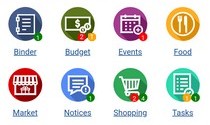
The red, orange, green convention is employed throughout Dwel to draw your attention to actions that need to be taken immediately (red), at first opportunity (orange), or at the earliest convenience (green).
The notification bubbles on the app icons convey a great deal of information – something you’ll become fluent in deciphering, with a little practice.
For example, the above image would tell you that:
- You have an appointment today
- There are a couple of payments that are due today, and one tomorrow (bills, rent, etc.)
- There are two items that need to be purchased urgently (likely, ingredients for dinner)
- There’s a task that is due tomorrow (probably, a house chore)
- You’ve got a new document you need to process (likely, a bill has arrived by email)
On top of all that info, you hopefully spotted the notice from Susan about the Daylight Saving?

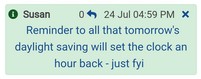 Next, come the widgets.
Next, come the widgets.
There are three widgets you can opt to have on your Home Page:
The Weather Widget provides a weekly weather forecast in your area:


It’s a third party widget from Forecast7.com. Pressing or tapping it will take you to their website, for an hour-by-hour forecast.
The Market Peek Widget shows you a random selection of the special offers from the shops in your local area.


When you first set up your Dwel, you can specify the locality where you live, down to the suburb, and the Market Peek widget will focus on the special offers from that area.
In addition, you can set up a filter for the types of products and services you’re interested in monitoring for special deals.
The Film Strip Widget randomly selects six images from your Binder image and photo collections (you specify which), and shows them to you – a fresh set every time you return to the Home Page.


There’s still more to the Home Page.
First, there’s the Toolbar:
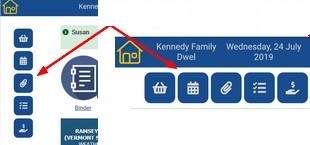
The Toolbar provides shortcuts to let you quickly
![]() add an item to the shopping list
add an item to the shopping list
![]() schedule an appointment
schedule an appointment
![]() clip a file, a screenshot or a note
clip a file, a screenshot or a note
![]() schedule a task
schedule a task
![]() record an expense
record an expense
Then, there’s the Menu.
The Menu gives access to settings, administrative functions and tools:
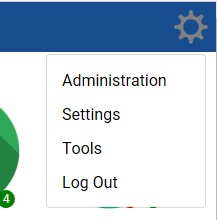
There are many things you can configure through the administrative functions and settings, to make the Home Page look and feel the way you like.
Where to go from here?
Check out the other Dwel apps
Play with a Demo
Get your own Dwel
