The Weather Widget appears on the Dwel home page, just under the app icons:

To set up your Weather Widget, click/tap the gear icon in the Dwel header, then selecting the Settings option:
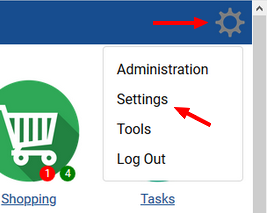
The following form pops up:

From here, click/tap the Weather Widget icon, and the following form pops up:

Follow the instructions and click/tap the ‘https://weatherwidget.io/’ link, which will open a new tab in your browser and take you to the following web page:

Begin to type in your location in the ‘Select Location’ text input, then select it from the dropdown list.
Click the Get Code button:

Return to your Dwel and right-click inside the Location box:

Select Paste, and the code for your widget will appear inside the Location box:

Tick the ‘Display on Home Page’ tickbox, then click/tap Save.
The weekly weather forecast for your selected area will appear on your Dwel’s home page.
Where to go from here?
Return to The Settings Menu tutorials list
Return to the main tutorials index
Play with a Demo
Get your own Dwel
